How to set up SEO yoast plugin on WordPress needs to be applied after installing WordPress. Setting up or setting the SEO yoast plugin on WordPress aims to maximize the function of the yoast SEO WordPress plugin and can further enhance the WordPress SEO itself.
SEO yoast plugin is one of the few SEO plugins that have many features in increasing the popularity of the site in the google search engine. Almost the average wordpress user who uses the Yoast SEO plugin reaches the best position in Google's search results.
Yoast SEO Wordpress Plugin is a plugin that many wordpress owners use because of the SEO features it has. Speaking of WordPress SEO, this plugin has always been a hot topic among SEO addicts.
Of course, there are many reasons why site owners use this SEO plugin. From some of our searches, many articles that review the success of this SEO yoast plugin bring search results articles to the front page of Google. This is inseparable from the function of the SEO plugin that will bring the site to a better position.
Wordpress SEO by yoast plugin is a plugin that is quite widely used by website owners, this is because the SEO functions and features it has are quite complete with easy SEO settings.
How not, this plugin has been very tested in improving SEO WordPress with just a few specific steps.
By using this plugin, then your website is ready to compete with millions of other websites that try to occupy the leading position of Google search pages.
Why the Yoast SEO Plugin?
This SEO Wordpress plugin has integrated many other plugin features that are known by Joost de Valk (for example the Meta Robots plugin, RSS Footer plugin, and many others).
Many of the bloggers who previously used the All in One SEO Pack plugin moved to using this WordPress by SEO plugin.
It's just one of the problems because this plugin offers many features, so the SEO by yoast WordPress plugin settings are rather complicated for ordinary people.
For the reasons above, I will give you how to install and setup plugins on WordPress. By reading all of these explanations, hopefully, you get the knowledge you want.
You can optimize the homepage of the blog or the article section of the blog. How to Setting WordPress SEO By Yoast Plugin is indeed going to really help you maximize SEO.
What is Yoast SEO Plugin Features?
As I explained, the Yoast SEO plugin has features that are very complete enough to improve the SEO of a site. Here are some features of the Yoast SEO plugin.
- Change the SEO Title and Meta Description on each post
- Meta Robot Configuration
- Verify Google Webmaster Tools, Bing, and Yandex
- XML Sitemap
- Breadcrumbs
- Permalinks
- Meta Robot
- Google snippet
- Feature analysis
Install the Yoast SEO Plugin
Of course, before applying Yoast SEO settings, you must first install the SEO yoast plugin on your WordPress. To install it is very easy, namely:
- Access the WordPress dashboard then select the Plugins menu.
- Click the Add New button at the top of the page.
- In the Search column, write "SEO yoast". After meeting, click install.
- Activate the plugin and enter the SEO settings page
How to Setting Yoast SEO Plugin on WordPress
As for the Yoast SEO Plugin Setting, follow these steps.
If you are installing the plugin for the first time, you will be presented with the configuration wizard as shown below.
All you have to do is complete the configuration wizard according to the requested data. After that, continue to the next step.
1. General Yoast SEO Settings
In the General section, the Features tab please adjust to the following settings:
SEO analysis: On
Readability analysis: On
Cornerstone content: On
Text link counter: On
XML sitemaps: On
Ryte integration: Off
Admin menu bar: Off
Security: On
After finishing, we move on to the webmaster tab. In this section, you have to fill in the code from google webmaster tools and bing webmaster tools, Yandex, and Baidu. If you don't have the code, please make it first. If you already click Save changes. Consider the following picture.
When finished, it's time to set the Search Appearance section. For the general section adjust as shown below.
After the above section is complete, then you will set the Content Type section. Settings here are very important because if there is a mistake in the settings it will have an impact on your website index.
By default, you will have Post, Pages & Media types. If you use more custom types in WordPress, you will see a section here.
Here you can specify SEO for the posts, pages and media sections of your WordPress blog. For the Content Type section, the settings are as follows:
2. Post Yoast SEO Settings
Show Posts in search results: Yes
Title template: %% title %% | %% sitename %%
Meta description template: Fill in the keyword
Date in Snippet:
Yoast SEO Preview Show Meta Box: Show
3. Yoast SEO Page Settings
Template title: %% title %%
Meta description template: Fill in the keyword
Date in Snippet: Hide
Preview Yoast SEO Meta Box: Show
4. Yoast SEO URLs & Media Attachment Settings
Redirect attachment URLs to the attachment itself: Yes
5. Yoast SEO Category Settings
Template title: Leave the
Meta description template: leave
Yoast SEO Meta Box: Show
6. Yoast SEO Tag (post_tag) settings
Template title: Leave the
Meta description template: leave
Yoast SEO Meta Box: Hide
7. Yoast SEO (Post_Format) Format Settings
Format-based archives: Disabled
8. Yoast SEO Category URLs Settings
Remove the categories prefix: remove
In the archive section, adjust the following settings:
9. Yoast SEO Breadcrumbs Settings
Enable Breadcrumbs: Enabled
Anchor text for the Homepage: Home
Prefix for the breadcrumb path: Archive For |
Prefix for Archive breadcrumbs:
Error 404 Search Results: This Page is Empty
10. Yoast SEO Social Media Settings
In the latest SEO plugin, you have now added the Google Knowledge Graph feature. This will display your social media profile on the search engine whenever someone searches for your brand name.
The configuration is very easy. Just add all your social media profiles in the format shown in the image below.
Up to this point, actually, the WordPress SEO Plugin Settings are complete, while the others are just complementary settings.
Maybe you are asking why there is no way to set an XML sitemap. In the SEO plugin Yahoo version 7.4.2, the XML sitemap settings have been removed. It's just that you just set the general XML sitemap to ON.
Conclusion
That's the right way to Set Yoast SEO Plugin in WordPress. I hope that by activating the SEO Yoast plugin, your WordPress will be the best website in the eyes of search engines so that all articles can dominate on Google's top 10 pages.

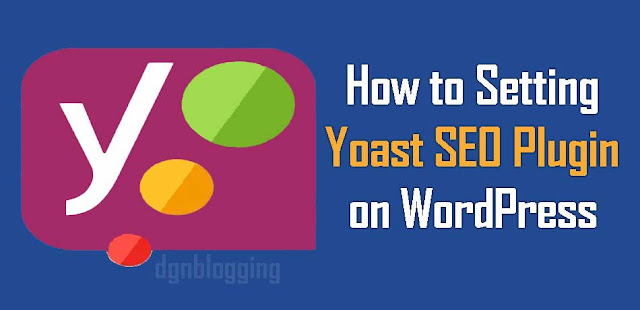
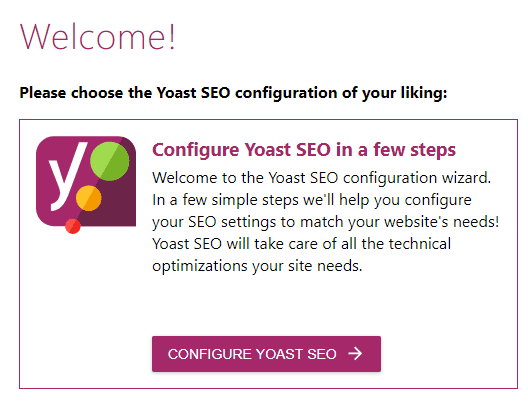
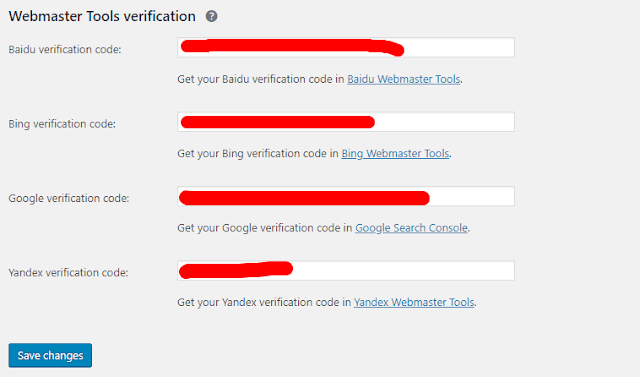
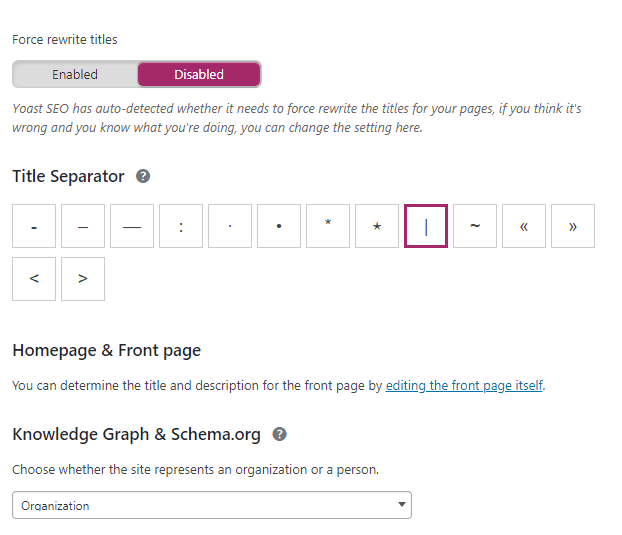
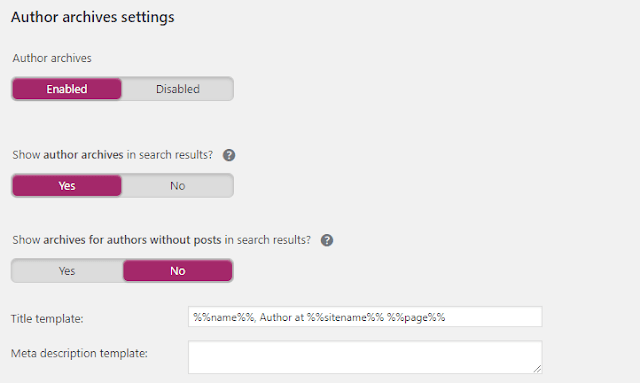
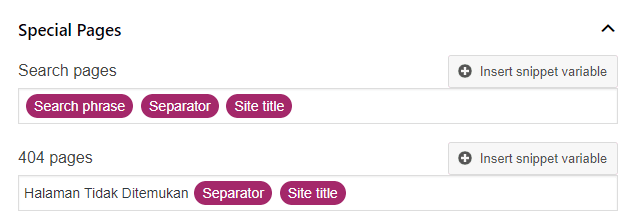
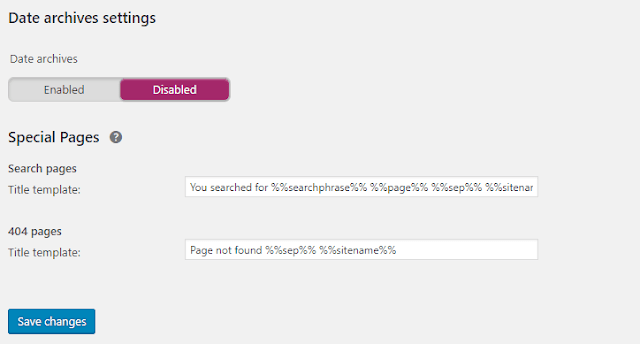

1 Comments
This is really good article. Do you know how to generate sitemap for your Wordpress blog using Yoast SEO?
ReplyDeleteYou should know the importance of setting up a sitemap for your blog on Wordpress using Yoast SEO. It can really help you.